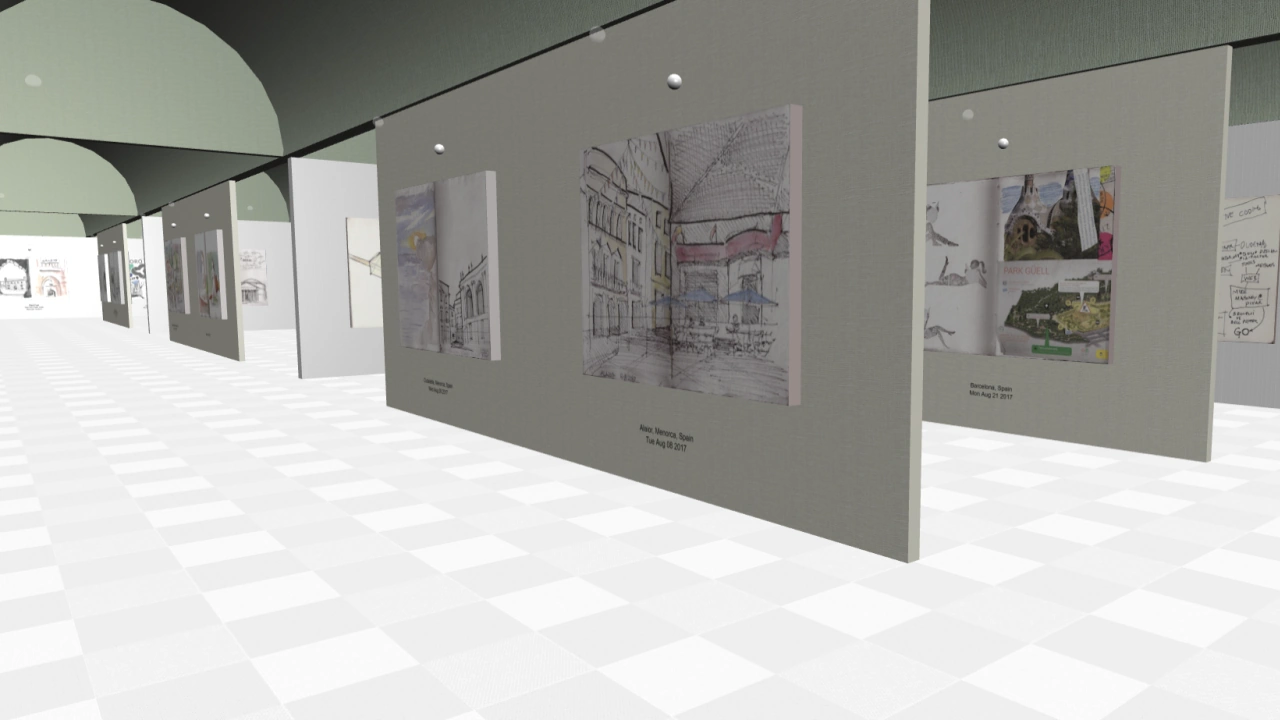Getting to know Galeryst
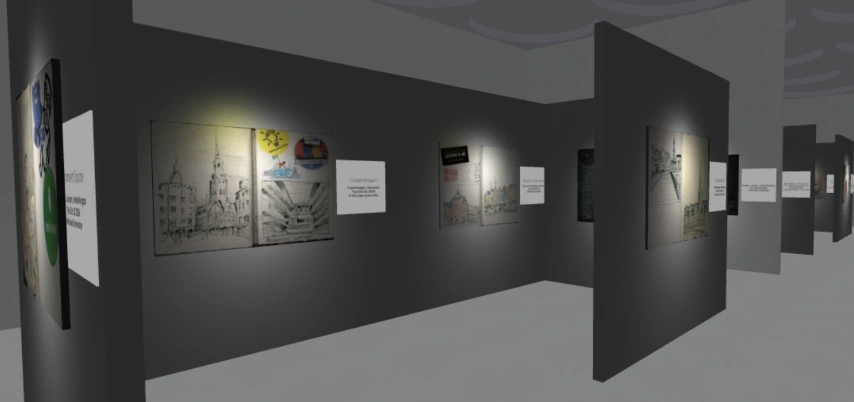
Getting Started in Adobe Photoshop Lightroom
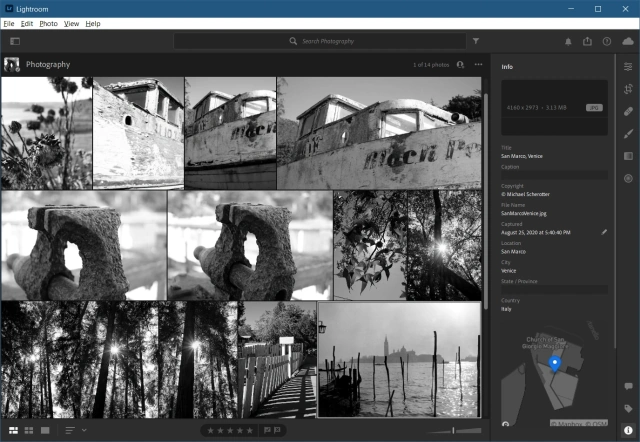
On Galeryst, you use Lightroom to curate and organize your art collection. These tutorials on Adobe.com will help you familiarize yourself with it. If you don't have Lightroom yet, try it with a 7-day free trial.
Designing your gallery space
The design of your gallery should complement the artwork that you exhibit in it.
- Creating a gallery from Adobe Photoshop Lightroom albums
- NewCreating a gallery from uploaded images
- Customizing Your Gallery
- Customizing Your Gallery Foyer
- UpdatedCustomizing the Wings of your Gallery
- Adding Sculptures to Your Gallery
- Setting the cover photo for your Gallery
- Usign Adobe Creative Cloud Libraries in your Gallery
- Selecting Keywords in your Gallery
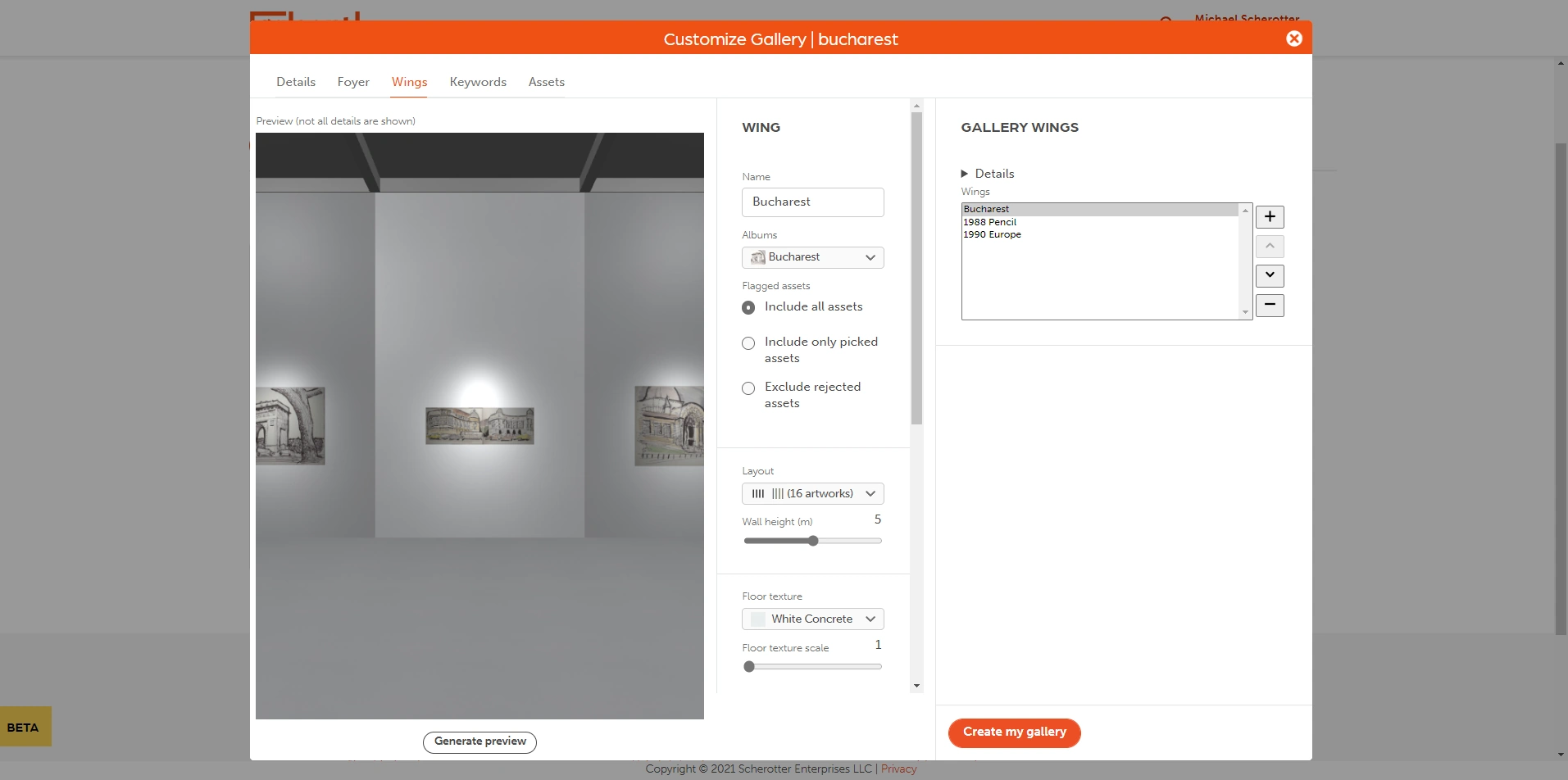
Sharing & selling your work
- Updating your Artist Page
- How to share your gallery
- Adding links to sell your work
- Embedding a gallery in your Website
- NewLive gallery shows
- NewHow to create drop-ship products
- NewGallery Tours

Subscriptions